[2] http://www.cyberciti.biz/tips/howto-configure-ubuntu-fedora-linux-pptp-client.html
[3] https://www.centos.org/forums/viewtopic.php?f=16&t=52407
[4] https://forums.opensuse.org/showthread.php/507157-NetworkManager-pptp-doesn-t-work-after-lastest-update
3 common vpn clients in Linux (pptp, vpnc, openconnect)
I have seen problems reported that were related to using 3.18.x kernels, and 'nf_conntrack_pptp' module not being loaded.
modprobe nf_conntrack_pptp
Solved the issue.
you could automate the loading of this module at boot by adding a .conf file in /etc/modules-load.d/ directory eg /etc/modules-load.d/pptp.conf using your favourite editor as root. As an example
Code:
sudo nano /etc/modules-load.d/pptp.conf
Code:
# Load nf_conntrack_pptp module at boot nf_conntrack_pptp
http://www.freedesktop.org/software/...es-load.d.html [4]
Here's a synopsis of my VPN setups. I have proven this to work on both x86 and x64 for all 3 VPN types.
Important note/disclaimer: I tested these configurations on VMware Workstation 7 VM's and a Dell Vostro 220. All installations were fresh installs, not upgrades. Also, please notice that I detail what type of firewall/VPN I am connecting to for each VPN type. There are so many variations on these VPN implementations that it is extremely difficult to generalize a known-good configuration for each.
1. Install various VPN components
a. PPTP (worked on fedora 20 connecting to GSN vpn)
- pptp-linux
- network-manager-pptp
- network-manager-pptp-gnome (add vpn button stop being gray out after installing this)
b. VPNC
- vpnc
- network-manager-vpnc
c. OpenConnect
- openconnect
- network-manager-openconnect
2. Reboot
3. PPTP VPN Configuration - This setup works for connecting to ISA 2004/2006 PPTP VPNs. It should work for connecting to MS PPTP VPN implementations in general. I can't speak for other PPTP VPN implementations.
a. Create new PPTP connection
- VPN Tab Settings
- Set Connection name
- Set Gateway
- Set username (for domain-based user accounts, use domain\username)
- DO NOT SET PASSWORD
- DO NOT SET NT DOMAIN
- PPTP Advanced Options (Advanced button)
- uncheck all auth methods EXCEPT MSCHAPv2
- check "Use Point-to-Point encryption (MPPE)"
- leave Security set at "All Available (Default)"
- trying to force encryption level causes this option to become unset
- check "Allow stateful inspection"
- uncheck "Allow BSD Data Compression"
- uncheck "Allow Deflate Data Compression"
- uncheck "Use TCP Header Compression"
- uncheck "Send PPP Echo Packets" (although connection works either checked or unchecked)
- save configuration
b. Initial Connection attempt
- enter password in login box
- DO NOT check either password save box at this time
- once connection establishes, verify remote connectivity - ping, rdp, ssh, etc.
- disconnect VPN session
c. 2nd connection attempt
- enter password in login box
- check both password save option boxes
- once again verify remote connectivity
- disconnect VPN session
d. Subsequent connection attempts
- VPN session should automatically connect using saved auth credentials
a. Create new VPNC connection
- set connection name
- set Gateway
- set Group Name
- set User Password to "Saved" and enter password
- set Group Password to "Saved" and enter password
- set username
- set domain (if applicable)
- leave Encryption Method at "Secure (Default)"
- set NAT traversal to "NAT-T"
- save configuration
b. Initial Connection attempt
- open VPNC connection
- if prompted, select "Always Allow" if you want connection to be automatic
- verify remote connectivity - ping, rdp, ssh, etc.
- disconnect VPN session
c. Subsequent connection attempts
- open VPNC connection - session should automatically connect
5. OpenConnect VPN Configuration - This setup works connecting to an ASA5510 - software version 8.2(1). I didn't have any other Cisco devices to test against.
a. Create new OpenConnect connection
- set connection name
- set Gateway
- set Authentication type to "Password/SecurID"
- no need to set username, OpenConnect won't store it yet
- save configuration
b. Initial connection attempt
- open VPN connection
- check "Automatically start connecting next time"
- click Close
- you will get the "No Valid VPN Secrets" VPN failure message
c. 2nd connection attempt
- open VPN connection
- accept certificate (if prompted)
- change Group (if necessary)
- enter username (may need to be domain\username)
- enter password
- click Login
- if VPN connection fails, see note below
- verify remote connectivity - ping, rdp, ssh, etc.
- disconnect session
d. Subsequent connection attempts
- open VPN connection
- enter password
- session should connect
Note: If you get the "Login Failed" message, cancel and wait 15-30 minutes before attempting to connect again. Also, I ended up having to use the NT style domain\username pair for authentication, even though a Cisco AnyConnect client connecting to the same ASA only requires username.
More Detail: OpenConnect has been brutal to get connected. I got failed attempt after failed attempt. When I checked the NPS (IAS) log and the Security Event log on the W2K8 domain controller, I could see my user account authenticating properly via RADIUS from the ASA. Yet the OpenConnect client came back with a "Login Failed" message. I'm not an ASA expert, so I have no idea what to check in the ASA configuration to troubleshoot this problem, other than the basic AAA configuration. But I believe the problem lies in the ASA configuration because when I get the OpenConnect "Login Failed" message, the AnyConnect client from my Windows laptop fails as well. I think it may be a ridiculously short timeout or max failure setting. Whatever the issue is, I have to wait for some length of time (~15-30 minutes) for whatever the problem is to reset.
However, once I finally get the OpenConnect client to successfully connect, it worked from then on. (Just don't mess with the connection configuration, or you will get to go thru this whole process again.)
However, once I finally get the OpenConnect client to successfully connect, it worked from then on. (Just don't mess with the connection configuration, or you will get to go thru this whole process again.)
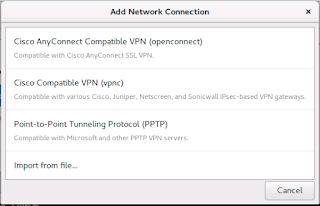
No comments:
Post a Comment